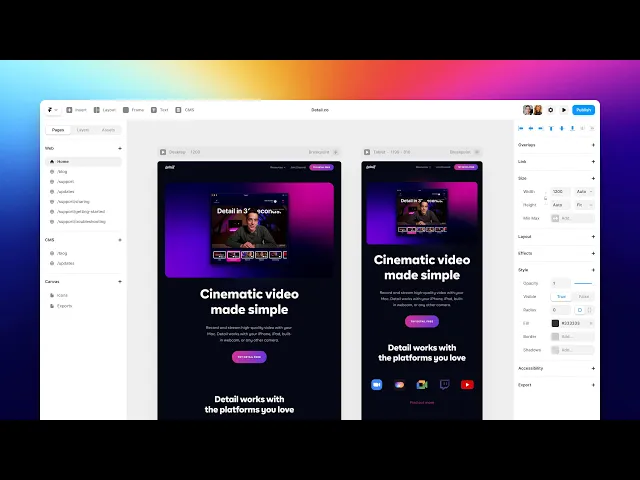
Article
11 May 2025
Automate Google Sheets with Google Apps Script: A Beginner’s Guide
Discover how to use Google Apps Script to automate tasks inside Google Sheets—like sending emails, sorting data, setting reminders, or creating custom buttons. No add-ons needed, just pure code and control.
In today’s fast-paced world, businesses are looking for ways to improve efficiency and reduce costs. One of the biggest debates is whether AI automation outperforms manual work in terms of time savings and cost-effectiveness. While traditional methods have been the backbone of many industries, AI is rapidly changing the game. In this article, we’ll compare AI-driven automation with manual processes to see which one offers the most value.
How the Automation Works: Step-by-Step
1. Access Google Apps Script
Go to your Google Sheet → Extensions → Apps Script. This opens a code editor where you can write scripts that interact with your spreadsheet.
2. Automate Email on Form Submission
Example: Automatically send a thank-you email when a new row is added (via Google Form).
3. Add a Trigger
Go to Triggers in Apps Script dashboard.
Click "Add Trigger" → Choose
sendEmailOnSubmitEvent: “From spreadsheet” → “On edit” or “On form submit”
Why it's useful: Makes your code run automatically without needing clicks.
4. More Use Cases You Can Automate
Auto-sort rows when data is updated
Set custom reminders or deadline warnings
Generate reports into new sheets
Color-code cells based on values
Add custom menu buttons for one-click tasks
Why Use Apps Script in Google Sheets?
Free and Native: Built right into Google Sheets, no installs needed.
Full Custom Control: Build logic that fits your exact process.
Time-Saving: Automate repetitive manual tasks.
Great for Teams: Shared automation works for all collaborators.
Scalable: You can start with small tasks and grow into advanced workflows.
