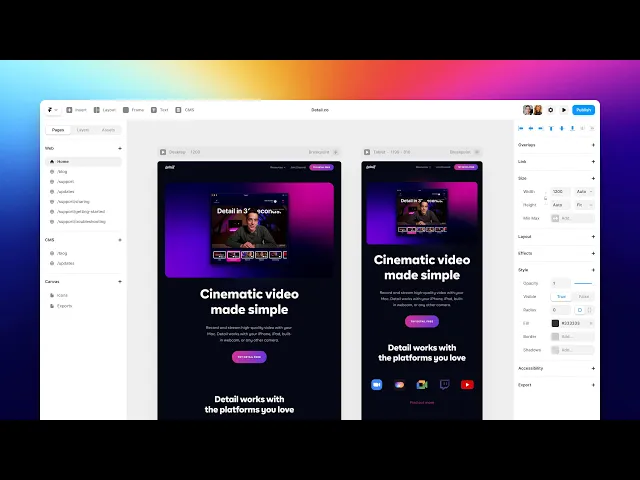
Article
4 Feb 2025
Automate Data Visualization in Google Sheets Using Apps Script
Learn how to use Google Apps Script to automatically create and update charts in Google Sheets based on new data entries. Visual insights, no clicks required.
Introduction
In today’s fast-paced world, businesses are looking for ways to improve efficiency and reduce costs. One of the biggest debates is whether AI automation outperforms manual work in terms of time savings and cost-effectiveness. While traditional methods have been the backbone of many industries, AI is rapidly changing the game. In this article, we’ll compare AI-driven automation with manual processes to see which one offers the most value.
How the Automation Works: Step-by-Step
1. Set Up Your Google Sheet
Organize your data in rows and columns—like sales, traffic, or form responses.
2. Open Google Apps Script
Go to Extensions → Apps Script and open the editor.
3. Add This Script to Auto-Generate a Chart
4. Set a Trigger for Automation
Go to Triggers → Add Trigger
Choose function:
createOrUpdateChartEvent type: "On edit" or "Time-driven" (every 5 mins, daily, etc.)
5. Done!
Your chart will now auto-update or generate based on new data entered.
Why Use Apps Script for Visualization?
Zero Manual Effort: Charts build or update automatically with new data.
Dynamic Dashboards: Great for KPI reports, sales trackers, and performance metrics.
Custom Logic: Add filters or styling as needed with more scripting.
Perfect for Non-Tech Teams: Share Sheets with real-time auto-visuals for easy understanding.
Cost-Free Solution: No third-party tools or add-ons required.
